PART 1: Create a Katanox account.
- Create a Katanox account: Open https://app.katanox.com/register and sign up as a “supplier”. Read and accept the terms. (Use the same email address as you use with your PMS).
- Once you sign into Katanox, add [email protected] as a contributor so that we can help you manage optimization. To do this, click on your profile, top-right > Settings > Team > Invite New Members.
- Once this is done, we are ready to add Katanox as a channel to your PMS.
PART 2: On your PMS, add Katanox as a Channel.
- Click Manage > Go to Channels / Integrations / Distributions > Click +Add Channel > Search “Katanox” > click Not Setup. (See here for Cloudbeds-specific Guidelines)
- Click “I have an account on Katanox”. Enter your Katanox Hotel ID and skip the Password > Click Next. On your Channels overview, Katanox should be “ready for mapping”.
- Next to “Katanox”, click “Complete Mapping”. Map each accommodation with their corresponding room in Katanox (channel accommodation). The room mapping must be one-to-one and a drop-down menu will display all the existing rooms on Katanox that you can map. Once done > Continue.
- Continue to “Rate Plan Mapping > Configure for each room type > Select “default rate plan” > Once done, click Continue.
- If you are a Collective / Pro host, add Base Rate Adjustment for each room type. Click CONTINUE when completed or leave it empty.
- Once the mapping is complete > click FINISH. Your connection will be “enabled” and your PMS will now send a full refresh to Katanox. Your PMS is ready to connect to Katanox.
NOTES:
- The Hotel ID can be found under your Property Settings on Katanox extranet.
- Katanox Content Guide.pdf
PART 3: Connect your PMS to Katanox
- Go to app.katanox.com/login, your property details should appear with “INACTIVE” status.
- Click VIEW. Once here, start with “Property” settings and ensure all your property-level details are complete. Then go through each tab to ensure the details are correct and complete.
- For Policies, Cancellation / No-show policies are mandatory.
- On Rate Plans, ensure that the “Default Rate Plan” has each room type selected to match a policy > SAVE.
- For the images, you can select “Feature” image, or remove as needed.
- Under “Units”, ensure that each unit has their updated information: description, “bed type, “feature image” and policies have been selected.
PART 4: Finalize your listing and Instabooking!
StayAltered will send you a partnership request and contract to finalize our agreement. We will happily go through any details you wish to double check together!
Once your property and units are set up and complete on Katanox and your Place Listing completed on StayAltered, we will ensure your booking widget goes into your listing and your bookings live!
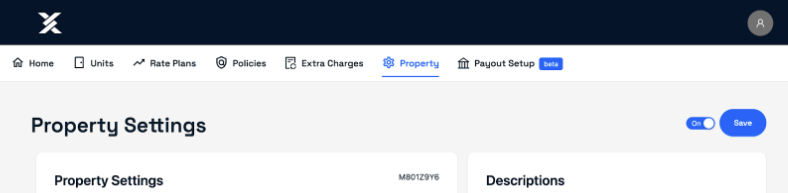
Katanox Checklist
1 - Property
- Add property-level content
2 - Policies
- Add all the cancellation and no-show policies
3 - Rate Plans
- Enable the correct rate plans
- Attach the policies to the rate plans
- Attach the correct rate plans to the units
4 - Units
- Add unit-level content
- Attach the correct rate plans to the units
- Enable the units
5 - Property
- Enable the Property